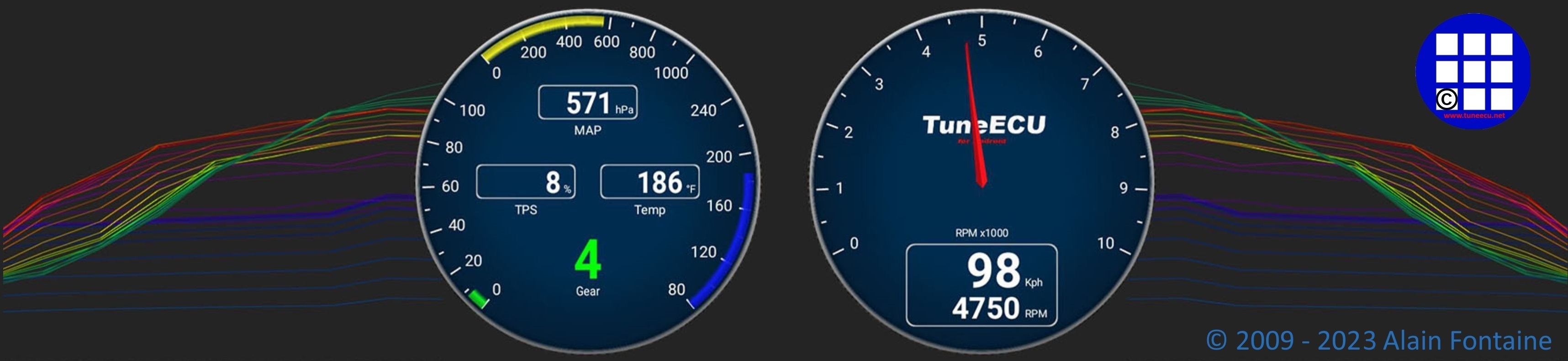!! Important note !!
No Motobike Manufactor have had involvement in this product.
The use of a manufactures name and / or model designation to describe
the motorcycles on this site does not imply that the manufacturer endorses
the use of this application.
will be given on the use of maps. Except the brief descriptions available on the site,
no additional information will be provided on the maps, for any additional questions, please ask in the appropriate forums.
Common Tasks
This
description was created for the
Windows version of TuneECU and can be applied
largely on the Android
version. Deviations in the Android version will be added here by
and by, or can be read HERE.
The Windows version and support is no longer available. Please use the Android version of TuneECU.
(Ref to workshop manual for model-specific procedures. Some of
these procedures may not apply
at all to certain models.)
Reading
a map from the ECU or load another map on the
ECU:
With
Bluetooth connection, the map reading not available.
With Bluetooth connection, the reprogramming
functions only available for models, which are marked accordingly in the Bikes
List.
NOTE !! With Bluetooth connection, turn
off all others bluetooth devices paired with your android device (headphone, speaker).
General preparation (Windows
version):
The Windows version and support is no longer available.
Please use the Android version of TuneECU.
- low beam off.
- For bikes without switch for the light, remove the appropriate fuse.
- In order to prevent the drop of the on-board voltage, use a second 12-volt battery (eg from a car).
Sagem and Keihin ECUs:
- Connect the OBD2-cable with the USB-port on the computer.
- Now connect the OBD2-connector from the OBD2-cable with the OBD2-port on the bike.
- Turn on the computer and start TuneECU.
- Turn
on the ignition on the bike (engine OFF) Kill switch is in run position.
When
in menu of TuneECU the connection option "Auto Connect
"is deselected ( hook removed), then
select via the menu "ECU" the option "Connect " and wait for the
connection to the bike
(green
flashing
status indicator in the lower right of the display)
Walbro ECU:
- Connect the serial cable with the serial port at the computer and with the diagnostic socket of the bike
- Start TuneECU.
- Select the assigned COM port in the menu "Options / Interface / Serial", at this time the software still needs to be offline, ie not connected to the bike ("automatic connection" must be deselected in the "Options" menu)
- Turn on the ignition on the bike (engine OFF) Kill switch is in run position.
- Now
select in the menu "ECU" the option "Connect" and wait for the
connection to the bike
(green flashing status indicator in the lower right of the display)
General preparation (Android version):
- low beam off.
- For bikes without switch for the light, remove the appropriate fuse.
- In order to prevent the drop of the on-board voltage, use a second 12-volt battery (eg from a car).
Connection with cable:
- Plug in USB-OBD2-KKL-FTDI-Cable into the diagnostic
connector on the bike
and in your Android device. - Turn on the ignition
- Start TuneECU
- In the ECU menu, use the "Select" option to select your ECU
type (for example, Triumph Keihin)
Note: For Benelli 899/1130 models (Walbro ECU): The selection for these models will only be
displayed if you have connected the cables to the Android device. Keep also the 2-pin connector
ready and connect it to the ECU only when prompted by TuneECU. - Select "Connect" in the "ECU" menu
- When using a compatible cable, the LED flashes while
connecting, red, orange, and then green.
Now TuneECU is connected with your ECU.
Connection with
compatible Bluetooth adapter:
Important NOTE !! With Bluetooth connection, turn
off all others bluetooth devices paired
with your android device (headphone, speaker).
- Start the Bluetooth function in your Android device
- Plug the compatible Bluetooth adapter into the diagnostic connector on the bike.
- Turn on the ignition
- Start TuneECU
- When you start TuneECU for the first time, select the
Bluetooth adapter to use. If you start it later,
all you have to do is confirm that the application is authorized to enable Bluetooth. - In the ECU menu, use the "Select" option to select your ECU type (for example, Triumph Keihin)
- Select "Connect" in the "ECU" menu
- When using a compatible Bluetooth adapter, the LED flashes
blue while connecting, then red
and orange, when connected the LED flashes green.
Procedure
for reading the map from the ECU, (only possible with a cable connection):
- Choose in the menu "ECU", "Read map", in the screen that opens this, confirm by clicking on "OK".
- In the next screen that opens this, confirm by clicking on "read".
- If the read operation is successful, the displayed message must ("Map reading complete") by clicking OK,
be confirmed. - In the next screen that opens this, read the message, follow the instructions and confirm by clicking on "OK"
- Now save the map on your device with a descriptive name, eg as "My_Original_00000map.hex"
Now one's own map is saved, and may
at any time be loaded onto the ECU again.
How
to load a map
on the ECU (Reprogramming):
With Bluetooth connection, the reprogramming
functions only available for models,
which are marked accordingly in the Bikes
List.
Important NOTE !! With Bluetooth connection, turn
off all others bluetooth devices paired
with your android device (headphone, speaker).
Preparation:
Sagem and Keihin ECUs:
- Connect the OBD2-cable with the USB port on the device
- Now connect the OBD2-connector from the OBD2-cable with the OBD2-port on the bike.
- if
no map has been opened in TuneECU, the Map-screen in TuneECU
is blank if already
a map was opened, at the next start of TuneECU this card is automatically opened and displayed. - Now open for the bike the appropriate and desired map, via the menu "Map>Open".
- Turn on the ignition on the bike (engine OFF) Kill switch is in run position.
Walbro
ECU:
Note: For the Walbro
models is when using TuneECU for Android, still a converter cable,
FTDI-USB-RS232
required.
- Connect the serial cable with the serial port at the computer and with the diagnostic socket of the bike
- Start
TuneECU
- For the windows version of TuneECU only:
Select
the assigned COM port in the menu
"Options / Interface / Serial", at this time the software still needs to be offline, ie not
connected to the bike ("automatic connection" must be deselected in the "Options" menu)
- For the Android version of TuneECU only:
Select your ECU type (menu "ECU>Select")
Note: For Benelli 899/1130 models (Walbro ECU): The selection for these models
will only be displayed if you have connected the cables to the Android device.
Keep also the 2-pin connector ready and connect it to the ECU only when prompted
by TuneECU.
- Now open for the bike the appropriate and desired map, via the menu "Map>Open".
- Turn on the ignition on the bike (engine OFF) Kill switch is in run position.
Attention! keep the 2-pin connector ready and connect this, when the program tells you to.
Reprogramming
(Windows version):
The Windows version and support is no longer available.
Please use the Android version of TuneECU.
- TuneECU with desired map is started.
- now the "Connect" option select on the
"ECU" menu if the connection is made and a map in TuneECU
is open in the TuneECU-window the display changes from "Map Edit" (blue background) on "Download"
(green background) and the status indicator at the bottom right, blinks green.
- Now TuneECU is ready and the map can
be played by clicking on "Download" on the ECU.
- After clicking "Download" opens "a
message box with the warning" Incorrect field values can
damage the engine".
- If it is absolutely certain that it is correctly selected map, then confirm by clicking "OK" and then start the process.
Reprogramming (Android version)
With Bluetooth connection, the reprogramming
functions only available for models,
which are marked accordingly in the Bikes
List.
Important NOTE !! With Bluetooth connection, turn
off all others bluetooth devices paired
with your android device (headphone, speaker...).
In Map Screen
- The map to download is opened and displayed in the screen.
- Select your ECU type (menu "ECU"--"Select")
Note: For Benelli 899/1130 models (Walbro ECU): The selection for these models
will only be displayed if you have connected the cables to the Android device.
Keep also the 2-pin connector ready and connect it to the ECU only when prompted
by TuneECU.
- Ignition ON but motor not running, connect to the bike (menu "ECU/Connect")
- Then do menu "ECU/Reprogram" and valid the 2 warning messages.
- If the map is not compatible with the ECU, you will get an error message.
- The process can take 5 to 25 min, depend of the type of ECU
- If the reprogramming was successful
- Valid the message "Turn ignition OFF (5s) and ON again" wait for reconnecting.
- Go to the Dashboard or Tests & Adjustments screen
(swip screen to right), you have
some actions to do after the reprogramming. - Go in menu "Tests & Adjustments" and click on the "Adjustments button"
- For Triumph (ECU Sagem) select "Reset TPS" and execute.
This set the closed throttle position to a temporary high value.
Now start the engine (without touching the throttle) and let idle long enough for the ECU to trim the value down to match the set target idle RPM (60 seconds), at this process, don't touch the throttle. - For Triumph (ECU Keihin) select "Reset Adaption" and
execute.
When done, start the motor and let it running at idle for 15 min without touching the throttle.
Stop the motor after the 15 min. - Reset
Adaption specifically for the Triumph EFI Twin models (Air-cooled models
with cold start button): -
This procedure should be carried out with a cold engine.
- Connect device to your bikes ECM with your OBD2 USB cable.
- Turn the ignition on, wait 10 seconds and then turn it off again.
- Turn the ignition on and wait until TuneECU has connected, in the menu "Tests & Adjustments select
"Adjustment" ------- "Reset Adaption". - Once clicked you will get a "Reset Adaption Complete" message after 5-15 seconds, OK this.
- Start the engine with the cold start knob pulled out and don't touch the throttle.
- Let the engine idle for 15 - 30 seconds and push the cold start knob in, but only to the first indent and not all the way.
- After about 3-5 minutes or sooner if you think your engine will idle OK without you touching the throttle, push in the cold start knob all the way.
- Let the engine idle until the TPS light in the status bar becomes green, usually around 10 to 20 minutes.
- If the TPS light doesn't turn green after twenty minutes, don't worry and turn the engine off anyway as sometimes it doesn't trigger, and in our experience the job is done anyway.
- Turn the ignition off for a couple of minutes to ensure the
ECM can save the adaptive data.
- Additionally for Triumph with Cruise Control System:
..... it may be, after reprogramming the ECU, the Cruise Control System stops working and therefore
needs to be reset.For cruise control models with "accelerate / decelerate", e.g. Tiger 800, go ahead as follows:- Ignition key ON engine not running
- Cruise control OFF,
- Activate front brake switch,
- Activate Rear brake switch,
- Activate Clutch switch,
- Twist grip switch (throttle in the closed position)
- Activate cruise ON/Off switch,
- Activate cruise accelerate switch,
- Activate cruise decelerate switch,
- if the CC light goes out the CC is reset.
For cruise control models without "accelerate / decelerate", e.g. Bonneville Bobber, go ahead as follows:- Key in ignition with power on
- Kill switch on Run
- Activate front brake switch
- Activate rear brake switch
- Clutch switch
- Negative throttle switch (push the throttle forward)
- Activate cruise on/off switch
- For Husqvarna, KTM, CCM... (ECU Keihin), start the motor
and let it running at idle for 15 min
without touching the throttle. Stop the motor after the 15 min. - For bikes with Sagem ECU select "Reset TPS" and execute.
When done, start the motor and let it running at idle for 30 sec without touching the throttle.
Stop the motor after. - For Aprilia RSV4, Tuono V4, Shiver 750/900, Caponord 1200
and Dorsoduro 750/900/1200
(ECU 7SM & 5DM) you must do a Handle Self Learning and after cycling the ignition OFF/ON
do the Throttle Self Learning. - For Ducati no further procedure is specified.
- For Benelli Walbro ECU no further procedure is specified.
Using
a Bluetooth adapter, reprogramming is only possible for the models
listed in the Bikes
List.
For these models, special Bluetooth adapters such as "OBDLink LX" or
"OBDLink MX" or "UniCarScan UCSI-2100" are required, the other adapters do not work.
It
is not possible to read the map from the ECU with
Bluetooth.
Attention!!
the reprogramming must never be interrupted.
The progress of the reprogramming is indicated below in TuneECU window
as a green progress
bar.
At
the end of the download, a message is displayed if the transfer
completed
successfully.
Attention! Note for the Walbro:
Remove in
any case the 2-pin
plug before
turning off the ignition.
Note: For the Walbro
models is when using TuneECU for Android, still a converter cable,
FTDI-USB-RS232 required.
FI
is an acronym for EFI
= Electronic Fuel Injection
EP is an acronym for EPT = Electronic
Power
Throttle
For KTM 690 models, order of operations note:
With Bluetooth connection, the map reading and reprogramming functions are not available
for many models. Exceptions are in the compatibility list.
- Flashing the
EP-map, after the flashing of the EP-map, turn off
ignition, wait about 10 seconds
and switch on the ignition again, slowly rotate the Throttle until full throttle then slowly close the throttle,
turn off the ignition.
- Only now
flashing the FI map, after data transfer is a reset the
adaptation required.
For all
required further steps, such as TPS reset or adaptation reset, please
refer to the instructions below on this page.
Note: To
start the engine must the fuse, from the light, be reinstalled.
Attention !! For Aprilia ride by wire models, after
reprogramming.
After
reprogrammin you must do a Handle Self Learning
and after cycling the ignition OFF/ON do the Throttle Self
Learning. (Android Vers.)
ECU
restore, after a failed download:
With
Bluetooth connection, are
not available for many models.
Exceptions are in the compatibility
list.
Important NOTE !! With Bluetooth connection, turn
off all others bluetooth devices paired
with your android device (headphone, speaker...).
Recovery
(except Walbro ECU):
Recovery for Triumph Sagem ECU and Keihin Generation 1 & 2 ECU's:
- Only possible with cable connection!
- If a download fails, turn the ignition off and on again.
- In
Map screen with the right map for you bike opened, connect to you bike
and follow the instructions
"Turn ignition off and on (5s)" (wait 5s before switch on). - Now wait for the message, "ECU is connected but not responding, restore?"
- It is possible that the connection has to be tried several times before the restore prompt comes up.
- Then click on OK and wait for the restoration to take place and confirm.
- Now wait until TuneECU has reconnected to the ECU and load the tune onto the ECU again.
The recovery procedure for Triumph models with Keihin Gen 3 & 4 ECU
Reprogramming can be with Bluetooth Adapters from OBDLink only (model LX or
MX or MX+).
- Connect to the bike, when the app ask you for the recovery, hit "CANCEL"
- Redo the same operation 1 (or 2 ?) time again until you have the option "Full Reprogramming" in the recovery request. Enable this option and hit "OK"
you need to have a battery charger connected.
Attention! must for the recovery process in TuneECU definitely a matching map to be opened, best a matching OEM map.
The following changes apply to the Android version
of TuneECU and Walbro ECU
Recovery of the Walbro ECU models via Android_Vers.:
- Menu "ECU"
<Select> Benelli 899/1130 (This item appears only if you
have a USB cable
plugged on the android device) - Menu "ECU" <Connect>
- Wait for the (first) message "ECU is not responding ..." and select OK
- Select menu "ECU" <Reprogram>
- Follow the instructions on the screen.
For all ECUs applies:
The recovery process may take several minutes, sometimes succeeds in restoring not on the first try,so do not lose patience and above all create a sufficient power supply, because that is the most important prerequisite for a restore.
Recovery of the Walbro ECU with the Windows version of TuneECU:
The Windows version and support is no longer available. Please use the Android version of TuneECU.
Note: For the Walbro
models is when using TuneECU for Android, still a converter cable,
FTDI-USB-RS232 required.
- Wait for the message "ECU not responding ..." and select Cancel
- Select menu "ECU" <Recovery>
- Always follow the instructions on the screen.
- On the final process, the final message "ECU fully restored" Confirm by clicking "OK"
- Attention!
Remove in any
case the 2-pin plug before
turning off the ignition.
Note: When the
restore
operation was successful, thereby the original map has been restored.
You must restart in this case,
the
data transfer of your personalized maps again.
Attention! Note for the
Walbro: Remove in
any case the 2-pin
plug before turning off the
ignition.
Note: For the Walbro
models is when using TuneECU for Android, still a converter cable,
FTDI-USB-RS232
required.
Here
a step by step instruction to download a new map to your ECU. These
instructions were
used on
a Speed Triple 1050 model 2010 (performed with
the Windows
version of TuneECU):
The Windows version and support is no longer available. Please use the Android version of TuneECU.
You don't need any tools. Remove your seat and the ECU cable connector
is just sitting in front of the fusebox
(behind the tank)
- Start your computer
- Plug the OBD2-cable into the USB-port from your computer.
- Start TuneECU - select the map view / edit mode.
- Plug the OBD2-cable into the OBD2-Port from your bike.
- Pull the headlight fuse and optional the tailight fuse
(save battery
- Keihin ECUs don't like a voltage drop).
The 2 fuses are marked on the underside of the fusebox cover. 20amp and 5 amp respectively - Turn on ignition (kill switch in run position, do not start the engine)
- Select Connect from TuneECU menu (it may auto-connect)
- Optional: On the TuneECU menu - Read your map (this backs
up your
ECU's current map on the bike)
and store this on your computer. - Now choose from the menu TuneECU, select File ->
Open your new
map file. Attention! Make sure that
this map is suitable for your bike. - Select download to the bike - this takes about 1 - 2 minutes
- When finished - select disconnect from the menu. This is
important
you do this before turning off the
ignition as it "closes" the program mode on the ECU. - After TuneECU is disconnects - Turn off the ignition
- Put fuses back in
- Wait 10 - 15 seconds and Turn on ignition
For
the Reset adaption, if required, you have two options, example
of Triumph Keihin ECU:
These two
options are not
applicable for the Sagem
models.
- The 12 minutes
tune:
- Ensure the transmission is in neutral.
- Ensure the ECM has no stored faults (DTCs).
- WITHOUT TOUCHING THE THROTTLE, start the engine and allow it to warm up to 90°C .
- Leave the engine to idle for a further 12 minutes. Now have
fun.
- Reset
adaption
with TuneECU:
- Reconnect with TuneECU
- Select Reset Adaptation (takes about 30 seconds for the
menu item to
come selectable as
TuneECU connects). - Once reset and with Tune ECU still connected.
- Start your bike. Make sure you don't touch / twist the
throttle -
just thumb the starter until she fires.
Watch the TPS indicator at the bottom left corner of the TuneECU screen. When it goes green
(after about 15 - 20 minutes bike has to come to temp etc....) the ECU has baselined the TPS.
If the TPS light doesn't turn green after twenty minutes, don't worry and turn the engine off anyway
as sometimes it doesn't trigger, and in our experience the job is done anyway. - Disconnect ECU on the TuneECU menu.
- Turn off your bike.
- Disconnect your computer from the bike. Now have fun.
Reset TPS Sagem
ECU, Triumph, Benelli & Aprilia (resets throttle
to zero
position),
generally Applicable to all Sagem models.
- Ignition and Run switch on but engine off
- Double-click the Reset TPS button
- This sets closed throttle position to a temporary high value.
- Start engine and let idle long enough for the ECU to trim
the value down to match the set target idle RPM (60 seconds),
at this process, don't
touch the throttle.
Reset Adaption Triumph-Sagem-Lambda-models only.
The manufacturer of Triumph motorcycles describes this process as follows:Fuel System
Adaption — e.g. Daytona 955i, Sprint ST,
Sprint RS, Tiger, TT600 and Speed Triple
(only Sagem models with Lambda)
The fuel system fitted to the above
models is adaptive. This
means that the engine management system will
self-adjust air fuel ratio (i.e.
the mixture setting) to its optimum level in order to ensure differing
running
conditions do not result in poor running.
During an adaption, the engine
management system examines
the air--fuel ratio as measured by the oxygen sensor in the exhaust
system and,
if necessary, makes an adjustment. In some cases, a single adaption may
be
sufficient but in others, more adaptions will be necessary.
An adaption take place when all the
following conditions are
met:
- Gearbox in neutral, clutch engaged.
- Coolant temperature 80 -- 100 °C
- Airbox temperature 21°C minimum
- Engine idling for 10 -- 30 seconds
Once adaption has taken place, the
settings are retained
ensuring that adaption is not necessary every time
the engine is started.
Particularly for new bikes, where the
engine has not been
run-in, it may be necessary for dealers to ensure adaption has taken
place
before handing the motorcycle over to the customer. This can, of
course, apply
at
any other times as well.
takes place automatically.
Blip the throttle every 30 seconds to start another adaption cycle.
When
coolant or
airbox temperatures are above or below adaption thresholds, allow
the engine to cool or warm-up before
continuing.
To check that adaption has been
completed, scroll the
Triumph diagnostic tool to DIAGNOSTICS--CURRENT
DATA--LAMBDA FUEL. in a correctly adapted bike, the lambda
fuel reading should show 0.0% (though
operators should note that the figure
will continue to change during engine operation but will settle at 0%
briefly
but regularly.
If reading higher than +3% or --3%
are seen continuously,
adaption is necessary and can be brought about
in the conditions mentioned
earlier (remembering that more than one adaption will be needed on
occasions).
If a stationary LAMBDA FUEL figure of
--19.6% is seen, download the correct tune for
the model in question
and begin the adaption process as described.
Finally, use of the SET LONG TERM
FUEL TRIM adjustment in
the Triumph diagnostic tool should be reserved
solely for when replacement ECMs
are newly fitted (or are transferred from another bike).
In clarification, the following described process should be not so correct.
1. Ensure bike is seeing a closed throttle position (CTP),
if not, then perform TPS reset.
2. Bike in Neutral
3. Coolant temperature between 80-96°C
4. Minimum air box temperature of 21°C
5. Now with clutch pulled, blip the throttle to 3000 RPM and let it drop back to idle for at least 30 seconds,
all with the clutch lever pulled in.
Check bike is adapted by viewing Lambda Fuel.
Figures should be "toggling" +4 to -4
Don't forgot to check IACV steps are 20 - 35
Reset
Adaption, prior to version 1.9.6, Reset
TPS (Keihin ECU only), Triumph only
These option are not applicable for the Sagem models.
Process will be launched in the test window (Reset Adaption).<Menu> ECU--- Reset Adaption
After each download, a Adaption reset is needed.- Turn the ignition off and back on again.
- Wait 10 seconds and turn the ignition off again.
- Turn the ignition on. Wait until TuneECU has connected automatically and
select Reset Adaption
from the ECU menu. - Start the engine and let it idle until the TPS light in the
status
bar becomes green – around 15 to 20
minutes, at this process, don't touch the throttle. If the TPS light doesn't turn green after twenty minutes,
don't worry and turn the engine off anyway as sometimes it doesn't trigger, and in our experience
the job is done anyway.
Reset Crouis Control System Triumph:
..... it may be, after reprogramming the ECU, the Cruise Control System stops working and therefore
needs to be reset.
For cruise control models with "accelerate / decelerate", e.g. Tiger 800, go ahead as follows:
- Ignition key ON engine not running
- Cruise control OFF,
- Activate front brake switch,
- Activate Rear brake switch,
- Activate Clutch switch,
- Twist grip switch (throttle in the closed position)
- Activate cruise ON/Off switch,
- Activate cruise accelerate switch,
- Activate cruise decelerate switch,
- if the CC light goes out the CC is reset.
For cruise control models without "accelerate / decelerate", e.g. Bonneville Bobber, go ahead as follows:
- Key in ignition with power on
- Kill switch on Run
- Activate front brake switch
- Activate rear brake switch
- Clutch switch
- Negative throttle switch (push the throttle forward)
- Activate cruise on/off switch
Reset Adaption specifically for the Triumph EFI Twin models (Air-cooled models with cold start button):
This procedure should be carried out with a cold engine.
- Connect your laptop to your bikes ECM with your OBD2 USB cable.
- Turn the ignition on, wait 10 seconds and then turn it off again.
- Turn the ignition on and wait until TuneECU has connected, then select "Reset Adaption" from the ECU menu.
- Once clicked you will get a "Reset Adaption Complete" message after 5-15 seconds, OK this.
- Start the engine with the cold start knob pulled out and don't touch the throttle.
- Let the engine idle for 15 - 30 seconds and push the cold start knob in, but only to the first indent and not all the way.
- After about 3-5 minutes or sooner if you think your engine will idle OK without you touching the throttle, push in the cold start knob all the way.
- Let the engine idle until the TPS light in the status bar becomes green, usually around 10 to 20 minutes.
- If the TPS light doesn't turn green after twenty minutes, don't worry and turn the engine off anyway as sometimes it doesn't trigger, and in our experience the job is done anyway.
- Turn the ignition off for a couple of minutes to ensure the
ECM can save the adaptive data.
models as follows. These option are not applicable for the Sagem models.:
- Ensure the transmission is in neutral.
- Ensure the ECM has no stored faults (DTCs).
- WITHOUT
TOUCHING THE
THROTTLE, start the engine and allow it to warm up
to 90°C (60°C
on Bonneville, Scrambler, Thruxton, America, and Speedmaster models with 885 engines). - Leave the engine to idle for a further 12 minutes.
If during an adaption cycle the conditions are no longer met, for example if the motorcycle is ridden, the
motorcycle may not be fully adapted. The adaption process will continue each time the conditions are met
again, and the engine has idled for longer than 3 seconds.
Following the description for the fast adaptation method with the Triumph Diagnostic Tool
Keihin only:
To start a fast adaption:
Connect the diagnostic tool, select ADJUST TUNE (Map) and select RESET ADAPTIONS.
This will force a fast adaption routine to take place in around 5 seconds. For this to happen,
the engine must be running, it must be at normal operating temperature and in closed loop control
mode. Under any other conditions (such as with the engine not running) fast adaption will not take place
and may cause default values to be loaded, which may then require a normal 12 minute adaption routine
to be run.
The fast adaptation method is feasible even with TuneECU.
Note:
- Using the fast adaption method above with the engine off
and the
ignition on will reset the adaptions
to their default (not adapted) factory settings. A full 12 minute adaption routine will then be required. - Both methods only adapt the idle area - the off idle area can only be adapted when the motorcycle is ridden under load, i.e. on the road.
- The off idle adaption area covers cruise sites from 30 to
90 mph (50
to 145 kmh), so the motorcycle
must be ridden in this area to adapt. As it is not always possible for dealers to adapt motorcycles in
this way, it is not a problem, then the motorcycle will perform continue adapting during normal use.
Reset Adaption and/or initialization-run - Keihin ECU - KTM only
990cc models SD, SM, and Adventure:
After download from an new map, you must perform an initialization run.
The resetting of the adaptation (Reset Adaption) takes place automatically when the map is downloaded
and only has to be triggered manually if an initialization run is to take place due to maintenance work.
- The 990s must be on the center stand, and are thus stand vertically. For SD / SM models use a Paddock Stands or the side stand with a piece of wood underneath.
- The engine must be cold.
- There should be the coolest possible air temperature outside, this can be very helpful for a lower fuel consumption.
- Start the engine and let it run at idle for 15 minutes.During these 15 minutes, not use the throttle or any other functions.
- The 15 minutes need to be strictly adhered to, and must not
fall below.
The time can only be exceeded by
a maximum of one minute. - Should the engine go out, then re-start ONLY, do not begin 15 minutes again. (Source: German KTM Forum)
If you want to perform an initialization run only, you must first reset in any case the adaptation.
(Source: LC8 German KTM Forum)
Adjustment of the crankshaft position with the Android version of TuneECU:
Field report for clearing the DTC P0315 on Rocket 3 (2500 ccm)..
The following field report is from "gadgetho", a user from the TuneECU forum https://tuneecu.boards.net.
For anyone else with the same issue, TuneECU just triggers the crankshaft position adaptation routine.
I suspected it did as it let me run it, and if I cancelled it, the ECU disconnected me and I had to reconnect.
I just didn't know the procedure, which needs the engine running (duh) and in my mind the thought of redlining
the bike in neutral didn't sit well with me.
But here is an excerpt from the service manual:
When you execute the crankshaft adaption (you must be in neutral) the app ask you to start the motor and bring the engine up to the required temperature. (The engine temperature is displayed in the app, the temperature must be below 75°C (70-72°C) before the start of the process). Once the engine has reached this temperature, the application will prompt you to fully open the throttle...
Hold the throttle fully open within 60 seconds of being prompted by the diagnostic tool (APP). Do not close the throttle until instructed to do so by the diagnostic tool (APP).
Note
• Upon holding the throttle open, the engine speed will increase and decrease in cycles at approximately one cycle per second. The cycles are repeated until the crankshaft position adaption is complete.
• Adaption is typically completed after the fourth cycle.
• You will be prompted to close the throttle when adaption has completed.
• The diagnostic tool will allow the test to operate with the throttle held open for a maximum of 10 seconds (approximately 10 cycles).
If adaption is not completed in this time, the test will stop and you will be prompted to close the throttle and
turn the ignition OFF.
Note any on-screen messages and investigate the cause before attempting to restart the test.
Close the throttle when prompted by the diagnostic tool (APP).
So I did it and yes, it revved up and down 4 times and stopped, and then Tune ECU told me to let go
of the throttle and turn off the ignition for at least 120 seconds.
On restart, code was cleared. Huzzah!
New in TuneECU version 2.3.5 (Windows version) for KTM990 & 1190
Reset
ECU after replacing or repairing the engine.
CAUTION: To adjust the settings
of the ECU, e.g. after replacing or repairing the engine or replacing
pistons, cylinders or cylinder heads, the ECU should be reset (reset
adjustment). If you skip this step, the engine
can be a problem for a long time or have a malfunction with the idle.
- Connect the diagnostic cable, run the program and turn ignition ON.
- Wait until connection is established.
- Go to the tab "Tests" and double-click "Reset Adaptation".
- Wait for the message "Reset Adaptation done", exit the program and disconnect the diagnostic cable.
- Run the engine at idle for 15 minutes without touching the
throttle,
check the coolant temperature, stop the engine in
case of overheating.
After downloading a EP-map, Following a mapping download into the ECU, turn off the ignition (key) ,
turn on the ignition, slowly rotate the Throttle until full throttle then slowly close the throttle, turn off the ignition.
After
downloading a FI-map,
start the engine and let runnig it idle (without touching accelerator)
for 15 minutes, then turn it off.
Reset
TPS Benelli Walbro ECU (TNT, Tornado 1130 and TREK models)
Note: For the Walbro
models is when using TuneECU for Android, still a converter cable,
FTDI-USB-RS232
required.
In testing mode, double-click "Reset TPS"
TPS and ISCV- Stepper Adjustment- Keihin - Triumph only
It is done in several steps. Read the
workshop manual. The third
dial
shows the voltage (V), allowing the adjustment of the position and
adjustment of the controller.
For this purpose has
"Champ87"
from "www.triumphrat.net"
the example of a Triumph Sprint 1050 model
2006, wrote an excellent
sticky. With his permission, here
also the guide as a PDF file.
IACV on Sagem models:
Setting Stepper Motor (IACV) for Sagem models with TuneECU for Windows:
(Only possible for models with Sagem MC1000 ECU. Unfortunately, not available for MC2000 models).
TuneECU for Windows is no longer available. Please use the Android version of TuneECU.
In the test window, double-click on "Set IACV" using the active arrows, correct the value if necessary.
For the Android version, see TuneECU for Android
Reset IACV for Sagem models with TuneECU for Windows:
Only possible for models with Sagem MC1000 ECU and exclusively with the Windows version of TuneECU. Unfortunately, not available for MC2000 models).
TuneECU for Windows is no longer available. Please use the Android version of TuneECU.
In the test window, double click on "Set IACV", then right click on the active arrows and click on "Reset".
This function sets the IACV value to -1 (default value).
Unfortunately, this reset function for the IACV is not available in the Android version of TuneECU, but the IACV
can be set manually to the standard value there.
ATTENTION!!
Due to different scaling, the default value in the Android version is not = -1, but = 127.
Idle Fuel Trim (CO adjust) models without O² Probe only
This can only be set when the engine temperature is between 80-95 degrees C.
- Ignition on, start TuneECU
- start the engine and let it warm up.
- open in TuneECU the test panel.
On the left side, below, you find the switch "Idle Fuel Trim
(CO)" here
can you change the value.
But you also need a
co-tester, TuneECU even shows only a notional value
and not the percentage of CO.
Double-click to
adjust IACV. (in the Tests Window)
It is possible to reset these two
last parameters by right-clicking the
arrows active during the adjustment.
Double-click to adjust the parameter.
Clear fault codes
<Menu> ECU Erase Error Codes
In "Diagnostics" or "Tests" mode, this will erase stored error codes and messages in the ECU. If the faults that caused these error codes were not rectified (eg. faulty sensor) then the error codes will again be re-generated and stored in the ECU.
TuneECU For Dummies: The practice report by "Ebster1085" from the forum http://www.triumphrat.net at a Speed Triple1050, model 2007(performed with the
Windows version of TuneECU):
The Windows version and support is no longer available.
Please use the Android version of TuneECU.
So, if you want the beginner guide to using TuneECU, these are the steps you should follow:
1. Download The Software: You can download the newest version of TuneECU here:
2. Download The Drivers ( for the Windows Version only):
You will need a specific set of FTDI drivers for the cable you will buy, and you can download those here:
http://www.ftdichip.com/Drivers/D2XX.htm
Make sure you download the correct drivers for whatever operating system you are running. If you are unsure whether
you have a 32 or 64 bit OS, you can find this by right clicking on My Computer and viewing properties.
Although your cable may come with a driver installation disc, and although Windows can connect to the internet to find suitable drivers automatically, you NEED to use the drivers from the previous link. Download the drivers, create a folder in your C drive (I named mine "TuneECU Drivers") and save the driver files to that location.
3.Buying A Cable: I think most will agree with me that the biggest cause for problems with using TuneECU is getting hold of a non compatible cable. You may hear others talk about a cheap eBay or Amazon cable they
used with success, but you don't necessarily know what you are getting when you buy from these vendors.
The only cable I or anyone else will be able to 100% say will work with absolute certainty is this one:
http://www.lonelec.co.uk/index.php?m...products_id=32
Regardless of what anyone tells you, I highly recommend you buy this cable and not have to worry about another one potentially not working. Trust me, its not worth it!
4. Installing Drivers ( for the Windows Version only): Once you get the cable, this is how you will install the drivers. First ensure you are not connected to the internet by disconnecting any hardlines you may have and disabling wireless. Then plug in the cable to your laptop. Windows will try to install drivers, but do not allow it to connect to the internet by saying no to that option and clicking "manually install" drivers. Then you will browse files on your computer and point Windows to the folder location where you saved the driver files.
On my computer, installation wizard never actually appeared, so I had to do it all manually. Simply go into devices and printers in the control panel, and you will see the USB device plugged in. Double click on it to open it. Go to the hardware tab, and then click on properties, and then change settings. Then go to the driver tab, and click update drivers. Again, tell windows you want to manually browse, and point windows to the file location where you saved the drivers.
Once you do this, you should get a message saying the drivers were updated correctly. You will then get another message saying that windows could not install the drivers. No need to worry, this is windows trying to install driver software for the serial port you are using with the cable. Again, go into devices and printers, click hardware, and now you will see two items, the USB converter which you just updated, and a serial port. Double click on the serial port, and follow the same instructions as above to update the port with the FTDI drivers.
While you are doing all this, I also recommend you turn off VCP for the driver as it is unnecessary and could potentially interfere with your ability to connect. With the cable plugged in, go to devices and printers, double click on the USB converter, click on the converter, click on properties, go to the advanced tab, and unclick VCP.
5. Finding A Tune:
You can find a tune you want for your specific model number (based on vin number) from here: Tune_List
6.
Connecting (Windows Version) : To connect to the bike, do the following. First, make sure any antivirus programs on your laptop are disabled and that the lap top is connected to a power source. Also, turn off any screen savers or sleep mode settings, and go into power settings and ensure the screen never dims and the computer never enters sleep mode when its plugged in. Then open up the TuneECU program from where it is saved on the C drive. Turn off the autoconnect feature of TuneECU by clicking on the options download and unclicking autoconnect. Then plug in the cable to the same USB port where you had it when you installed the drivers. Pull off the seat on your bike. Plug your bike into the tender. Remove the headlight fuse only (# 8 for the speed triple) Then connect the other end of the cable to the OBDII connector. You will have to then have the key to turned to the on position, and the kill switch
to the run position, and you should be all set. Do not start the bike.
In TuneECU click on the ECU dropdown, and then connect. You should see blinking red light in the lower right hand corner which means its initializing. If all is correct, it should then turn yellow and then green as it connects and authenticates. Once connected,
your vin number will appear as well as a battery icon which shows voltage.
At this point, you want to read the OEM map off the bike and save a copy. Click the ECU dropdown, and then read map.
This will take some time. For me it took longer than 20 mins and I left my computer which is why you want all screen savers, sleep modes, or screen dimmers shut off. Once it reads successfully, the OEM map will populate the screen,. Save a copy of this map by clicking the file dropdown, and save map file. You will want to save a copy of this tune to the folder where you have others tunes stored. Once you have saved the OEM map, you can download the new map of your choice. Open up the map you want by clicking
the file dropdown, and then open file. Open the map you want from the folder you created. Once it is open, click on the ECU dropdown, and then download. This will begin the download process and if all the above steps were followed, you should be all set!
Connecting (Android version) see here
7. Troubleshooting:
If you encounter a failed download, or timed out scenario, there is a good chance it is because you didn't listen to my cable recommendation above and went with something else. No worries, now you just need to order the correct Lonelec cable and wait for it to be delivered from England which can take up to 7 business days. In other words, get this one to begin things and avoid any trouble.
Just know that after a failed download scenario, you will NEED to have a map opened up in the TuneECU program when you go to reconnect to the bike or it will NOT initiate the recovery mode. With the map of your choice open, and the cable connected, try to connect, and then click OK when the recovery option is offered.
This will recover the ECU, or in other words, download whatever map you have open in the TuneECU screen,
onto the bike, and you will be all set!
8. After The Download:
Once you download a new map onto the bike, you will have to reset adaptations to get the bike ready to run correctly with the new map. Do this by going into the test pane, and clicking reset adaptions, then ok when prompted. You will get a message on the bottom of the screen saying it was done successfully.
Once you do this, then start the bike, and with never applying any throttle, let it idle until the fan kicks on, and then let it go for another 12 mins to complete the 12 minute tune which is when the bike will re adapt to the new maps for idle settings. You should see the TPS indicator light turn green again which means it has completed the idle adaptation process.
Then go out and ride! As you ride the bike through the rev ranges and such, it will continue to learn and adapt to the new map.
Hope I didn't forget anything, and I tried to keep this user guide as short and to the point as possible. If I can help anyone avoid the troubles that I ran into, it will all be worth it.
Thanks Ebster1085 for this Practical report.
TPS and ISC Stepper Adjustment- Keihin- except KTM- User Guide
Balance (synchronise) throttle bodies on a Speed Triple 1050 as an example of a model 2007
Balance (synchronise) throttle bodies, Complement to the Rocket 3 models
Video|How To Sync / Balance Throttles | Triumph Rocket III | TuneECU | TuneBoy
Video | How To Adjust TPS | Reset ISCV on Triumph Rocket III with TuneECU
!! Important note !!
No Motobike Manufactor have had involvement in this product.
The use of a manufactures name and / or model designation to describe
the motorcycles on this site does not imply that the manufacturer endorses
the use of this application.
All care has been taken in the creation of this page, however, the author
cannot guarantee the completeness and accuracy of this information.